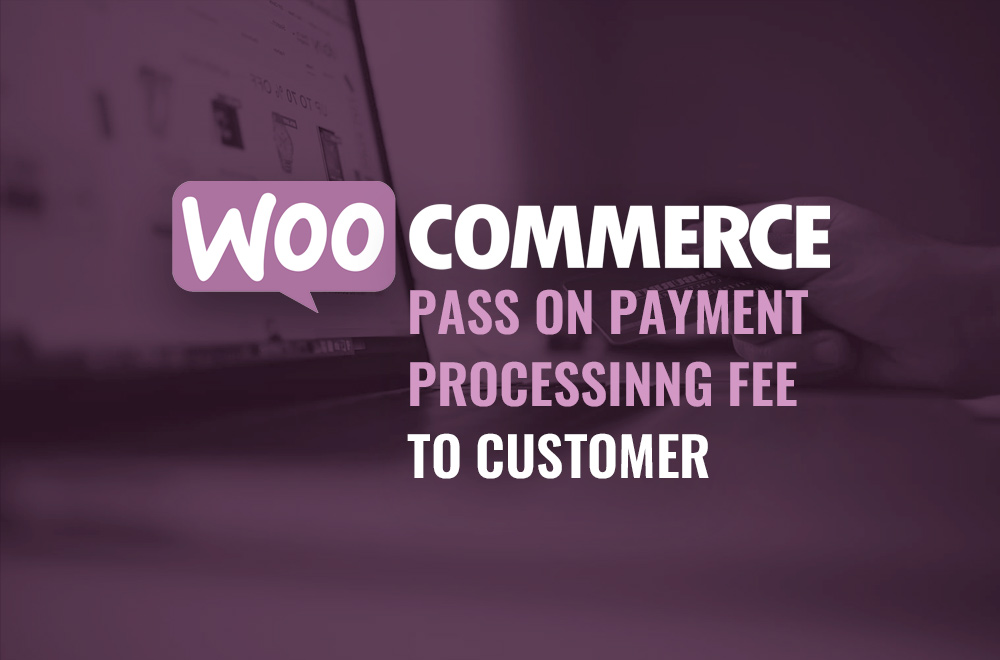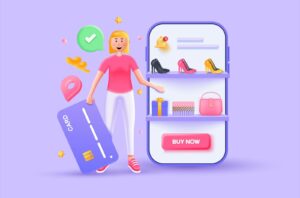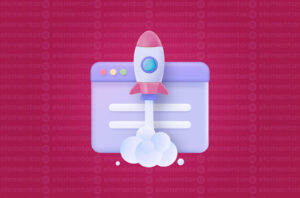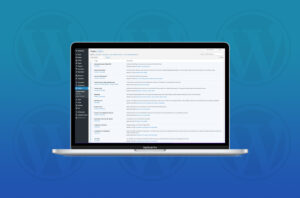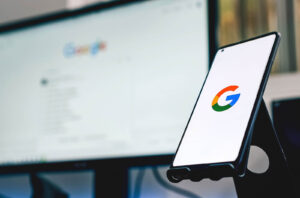Save Your Business Money: How to Pass On Payment Processing Fees in WooCommerce.
One effective approach to boosting your revenue in WooCommerce is by implementing a payment processing fee. This involves adding a minor charge for each credit card transaction, which can compensate for any losses caused by processing fees. Moreover, it can serve as a means of balancing out the expenses associated with any merchant account fees you may be obligated to pay.
When it comes to credit card transactions, most retailers choose to absorb the cost of processing fees themselves, considering it as a necessary expense to run their business. However, some retailers opt to pass on this charge to their customers instead. By doing so, they can alleviate the financial burden of these fees on their end and make up for any losses incurred from the transaction. Despite this approach potentially resulting in some customers feeling put off, passing on the credit card processing fee can prove to be a practical solution for businesses looking to maintain their profit margins.
Below are some examples on how to effectively pass on the payment processing charge to the customer.
Add Percentage-Based Payment Processing Fee
function add_payment_processing_fee() {
global $woocommerce;
$fee_percentage = 2.5; // Change this value to set the desired fee percentage
$cart_total = $woocommerce->cart->cart_contents_total;
$payment_processing_fee = ($cart_total * $fee_percentage) / 100;
$woocommerce->cart->add_fee('Payment Processing Fee', $payment_processing_fee, true, 'standard');
}
add_action('woocommerce_cart_calculate_fees', 'add_payment_processing_fee');
This function above calculates a payment processing fee based on a percentage of the cart total (in this case, 2.5%). It then adds this fee to the cart as a new fee with the name “Payment Processing Fee”. The fourth parameter, ‘standard’, indicates that the fee should be displayed in the standard way (i.e., without any taxes applied).
You can customise the fee percentage and the name of the fee as needed by changing the variables in the function.
Add Fixed-Amount Payment Processing Fee
function add_payment_processing_fee() {
global $woocommerce;
$fee_amount = 1.50; // Change this value to set the desired fee amount
$woocommerce->cart->add_fee('Payment Processing Fee', $fee_amount, true, 'standard');
}
add_action('woocommerce_cart_calculate_fees', 'add_payment_processing_fee');
This function adds a fixed payment processing fee of $1.50 to the cart at the checkout. It does so by adding a new fee to the cart with the name “Payment Processing Fee” and the amount of the fee. The fourth parameter, ‘standard’, indicates that the fee should be displayed in the standard way (i.e., without any taxes applied).
You can also customise the fee amount and the name of the fee as needed by changing the variables in the function.
In summary, by using the free function snippets provided above, you can easily add payment processing fees to your WooCommerce website and offset any losses incurred from processing fees, helping to boost your profits. If you need assistance with eCommerce development, feel free to contact me today.